With a time-controlled trigger/processing chain, all files in a process can be exported automatically on a regular or one-off basis – e.g. to the server (file system) or to a WebDAV directory.
Procedure
- Open the form workflow
Open the form and switch to the workflow. - Create a time-controlled processing chain
Create a new time-controlled processing chain (trigger: date and time).
This will then be executed automatically at the specified time.
Please note: Processes that have already been received and are to be exported must be activated via the link ‘Apply now to all existing processes’, otherwise only processes that were received after the trigger was created will be exported.
Then assign a time.
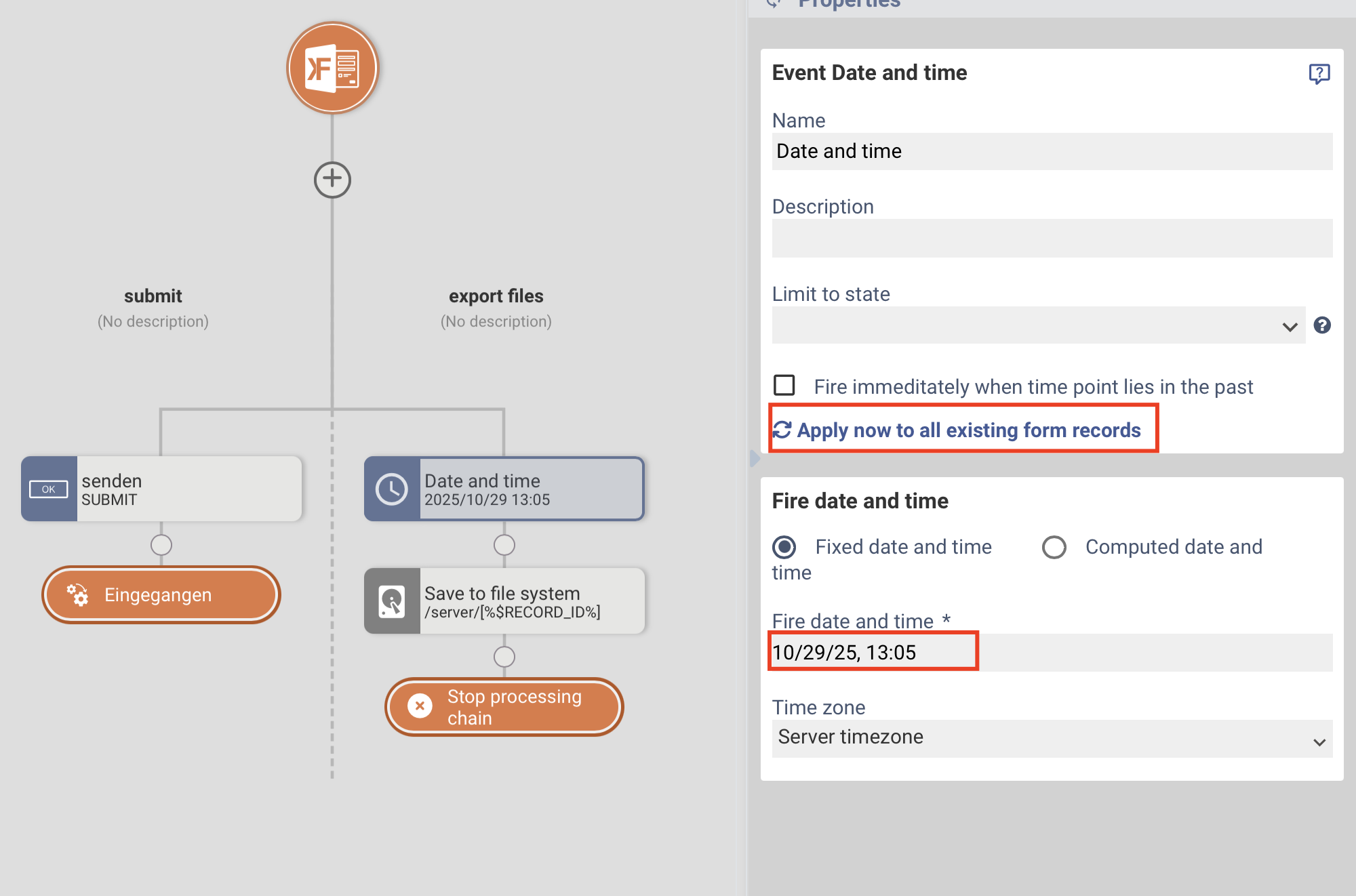
Add action
Add an action, e.g. of the type ‘Save to file system’ or ‘Save with WebDAV’.
Configure file selection
- Under File selection, select: ‘Search for process attachments by file name’.
- If you want to export all files, simply enter * in the "Filename for search" field.
- You can use the "Type filter" to restrict the area (e.g. form attachments, workflow files) from which the files are to be exported.Specify destination directory
Select the "Target directory" on the server or WebDAV system.
You can use placeholders (e.g. ${PROCESS.ID}) in the destination URL to automatically create a separate folder for each process.
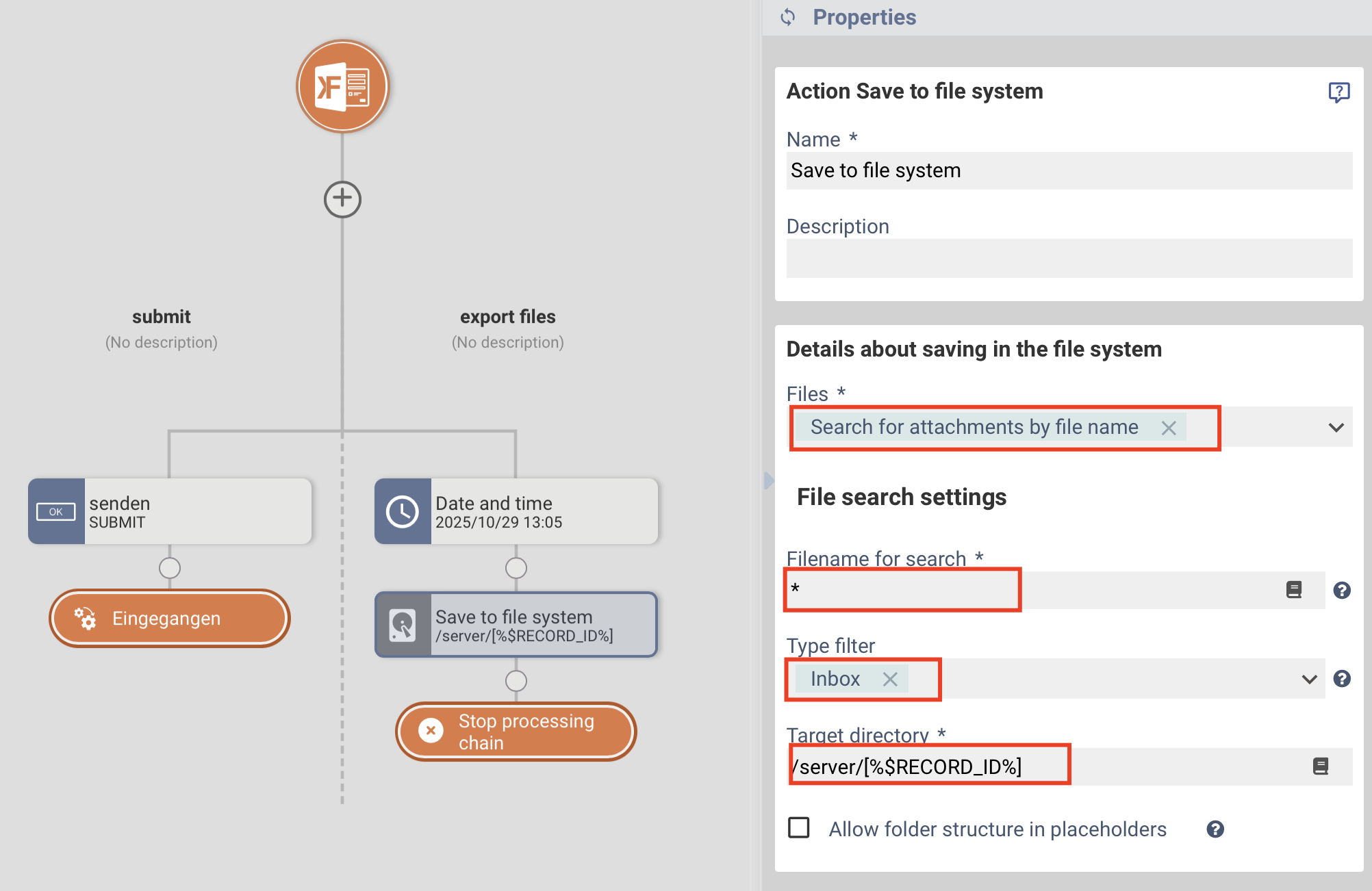
Optional: Save additional data
In addition, form data (e.g. as XML or PDF) can also be saved.
This means that all relevant data for a transaction is stored in one central location.
Note on performance
When the time-controlled trigger is executed, it can cause high system load – especially if many processes or large files are being exported. It is therefore best to schedule the execution time outside of peak usage times.
Was this article helpful?
That’s Great!
Thank you for your feedback
Sorry! We couldn't be helpful
Thank you for your feedback
Feedback sent
We appreciate your effort and will try to fix the article
