To display an image from an upload, the upload must be converted into a Base64 string. The string is then transferred to the Word document and converted back into an image.
You can view a sample form here: https://formexchange.formcycle.eu/formcycle/form/provide/236/
Preparation in Word
Prepare the Word document and insert a field/placeholder with the name (e.g. ‘varImgBase64String’). To display the image, the function ‘b64img()’ is required. The placeholder in Word should then be, for example, varImgBase64String.b64img().

Placeholder in Word
Preparation in the form-designer
We create a hidden field or variable in which the Base64 string is stored. In our example, this is the variable ‘varImgBase64String’, which is created under Variables.

variable in form-designer
Preparation in the form workflow
1.) Create a ‘Base64 encode’ action in the workflow and select the upload element.
2.) Then create a ‘Change form values’ action and write the Base64 string (return value of the Base64 encode action) to the variable ‘varImgBase64String’.
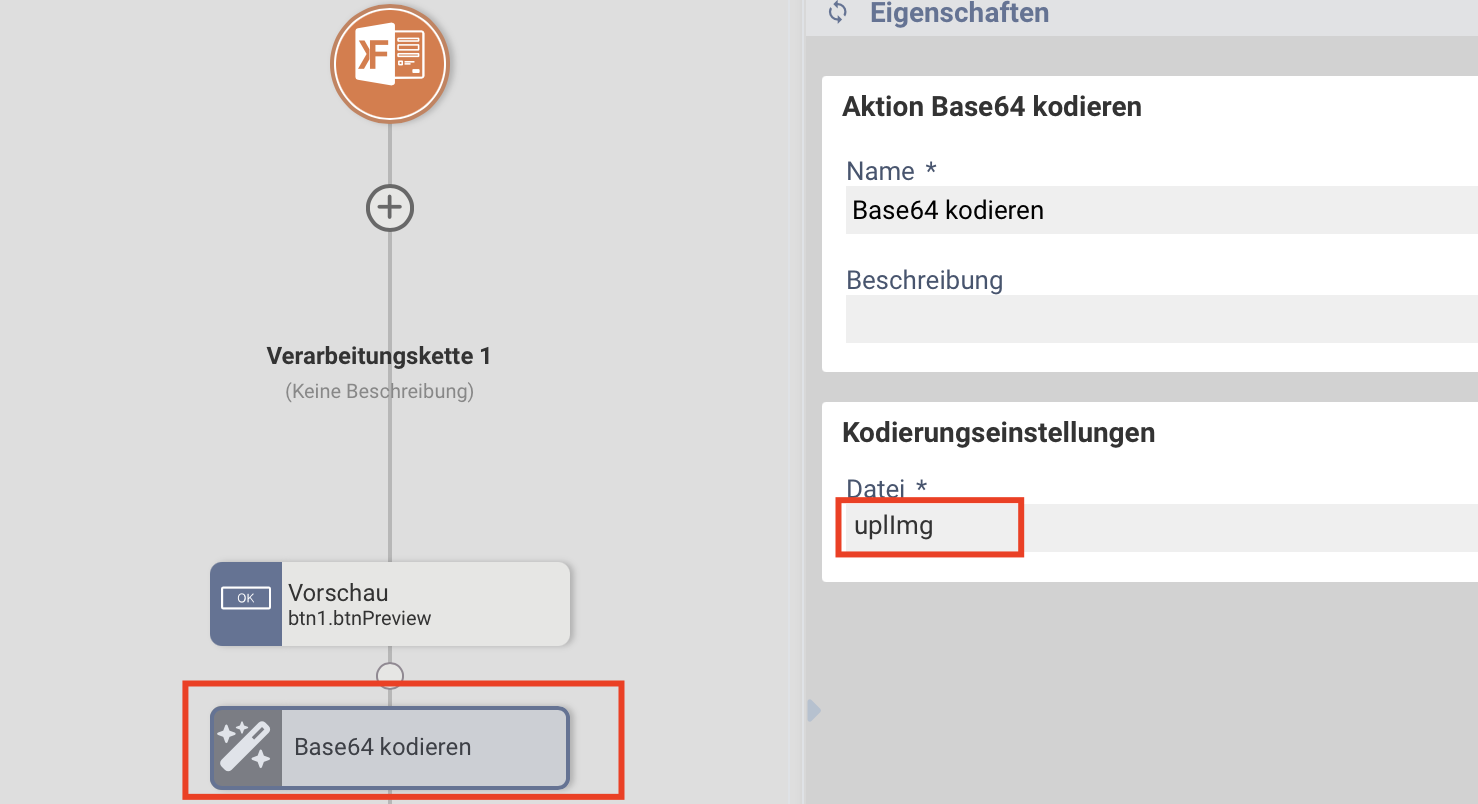
workflow-action "Base64 kodieren"
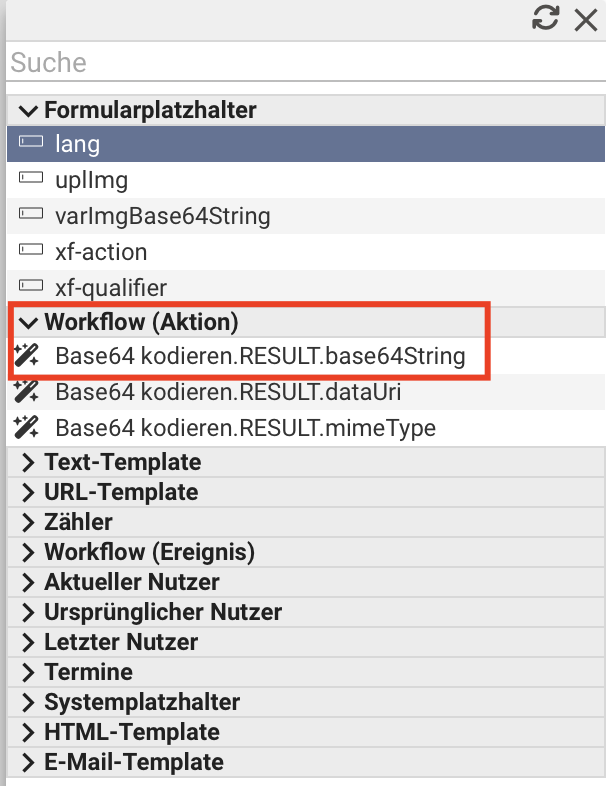
Placeholders/return values of the workflow action ‘Base64 encode’ (RESULT ‘base64String’ is required later on.
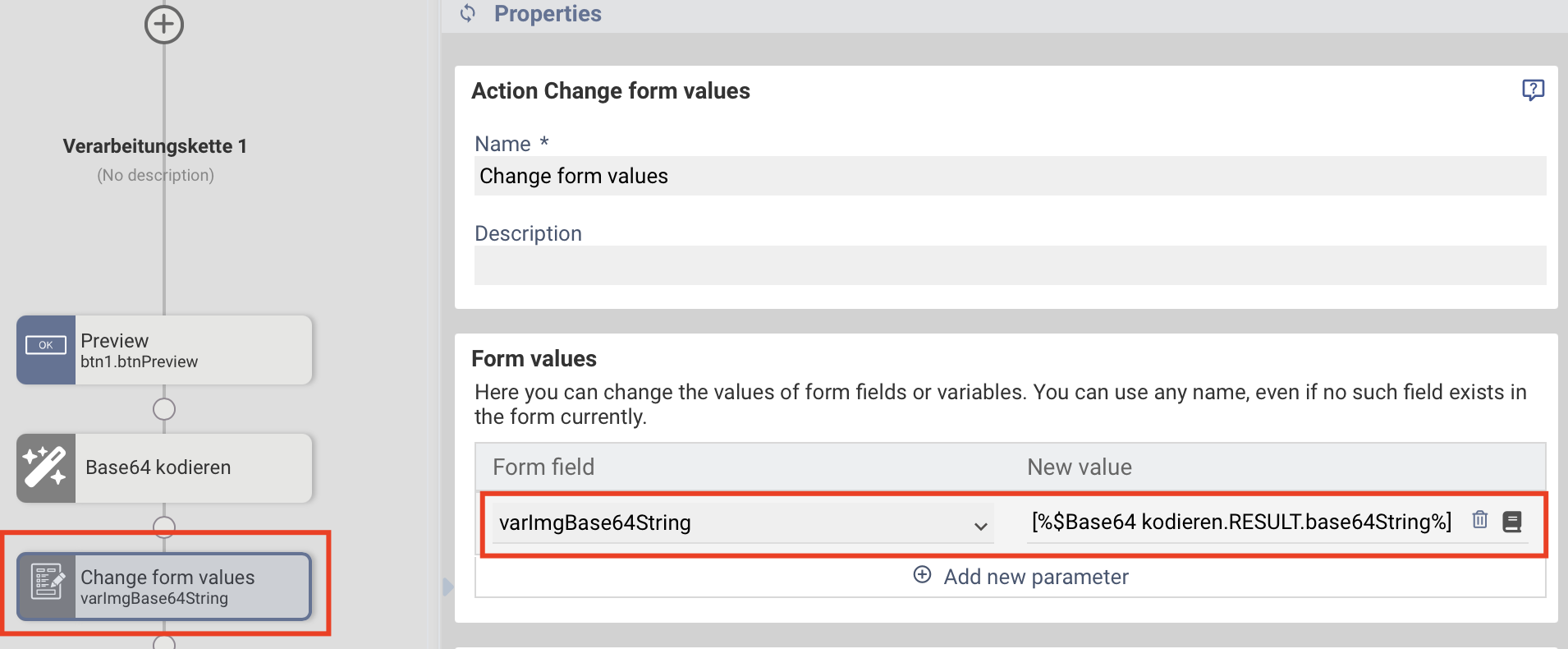
workflow-action "Formularwerte ändern"
Was this article helpful?
That’s Great!
Thank you for your feedback
Sorry! We couldn't be helpful
Thank you for your feedback
Feedback sent
We appreciate your effort and will try to fix the article
